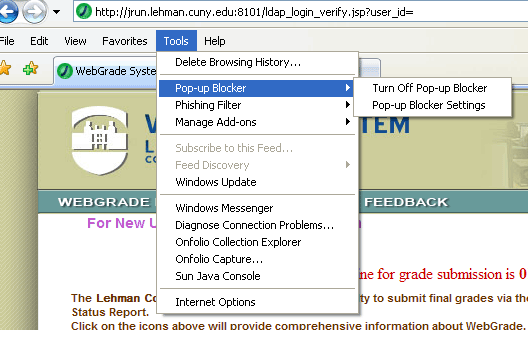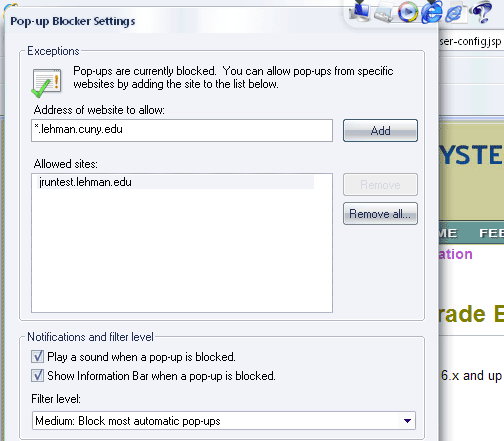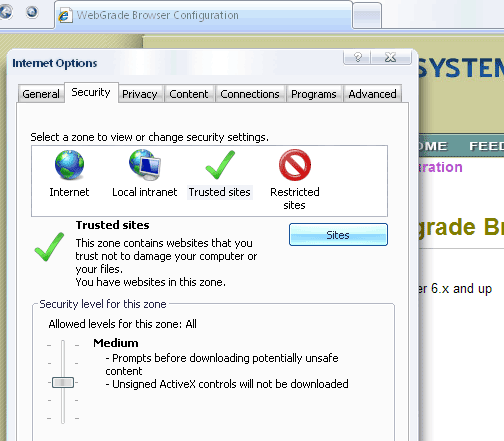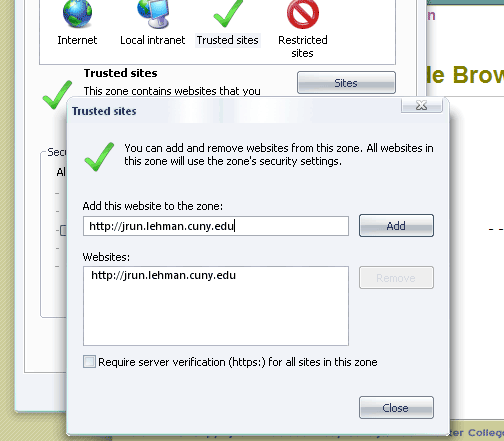| Microsoft Internet Explorer
7.x for Windows |
|
Step 1: Enable pop-up windows from Webgrade System Click on Tools in the Internet Explorer menu bar --> Pop-up Blocker If your screen looks like the following screen shot, your Pop-up Blocker is turned off. You don't need to make any further changes in this step. Proceed to Step 2. 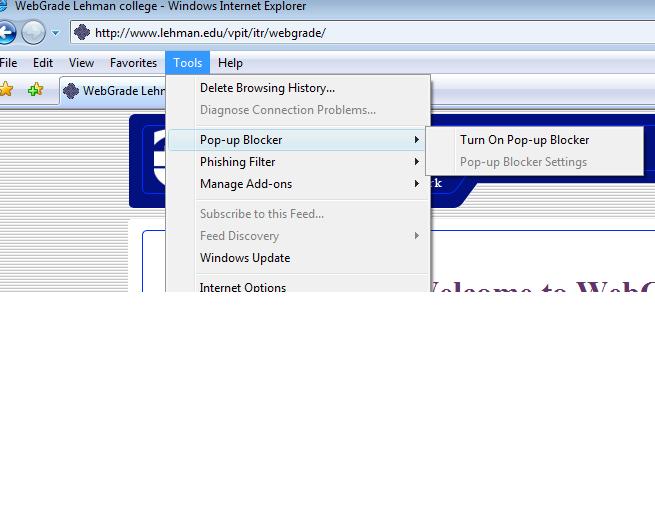 If your screen looks like the following screen shot, your Pop-up Blocker is turned on. You must make further changes.
Type --> *.lehman.cuny.edu
in the text box labelled "Address of website to allow." Click the Add button. Type --> *.lehman.edu in the text box. Click the Add button. Click Close to close
the Pop-up Blocker Settings dialog box.. Step 2: Make Webgrade System a
trusted web site
Click on the Security tab if
it is not already selected.
Click on the Sites
button
Type http://jrun.lehman.cuny.edu in "Add this website to the zone:"
textbox. Click
the Add button Use
the same procedure to add the following two websites as trusted sites: http://jrunb.lehman.edu |