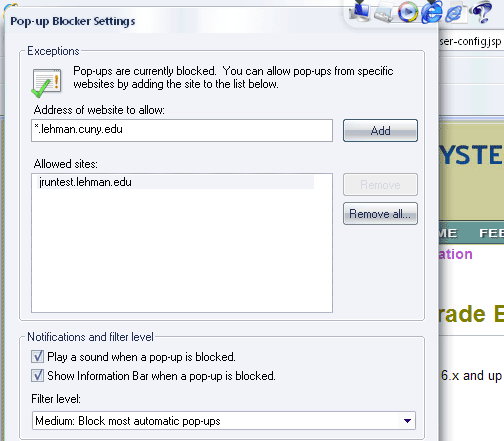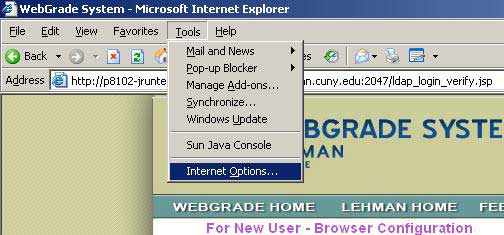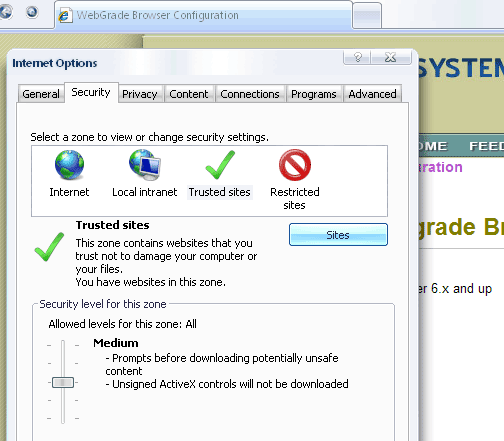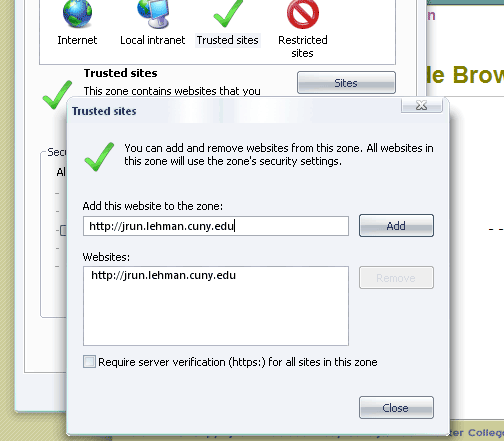| Microsoft Internet Explorer
6.x for Windows | |
Step 1: Enable pop-up windows from Webgrade System Click on Tools in the Internet Explorer menu bar --> Pop-up Blocker If your screen looks like the following screen shot, your Pop-up Blocker is turned off. You don't need to make any further changes in this step. Proceed to Step 2.
Type --> *.lehman.cuny.edu in the texbox labelled "Address of website to allow" Click Add. Type --> *.lehman.edu in the texbox Click Add Click Close to close the Pop-up Blocker Settings sheet.
On the Internet Options window, click on the Trusted
sites icon. Click on the Sites button
Type http://jrun.lehman.cuny.edu in "Add this website to the zone:" textbox. Click the Add button Use the same procedure to add the following two websites as trusted sites: http://jrunb.lehman.edu |