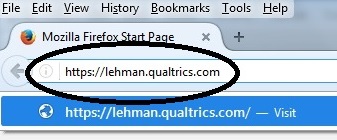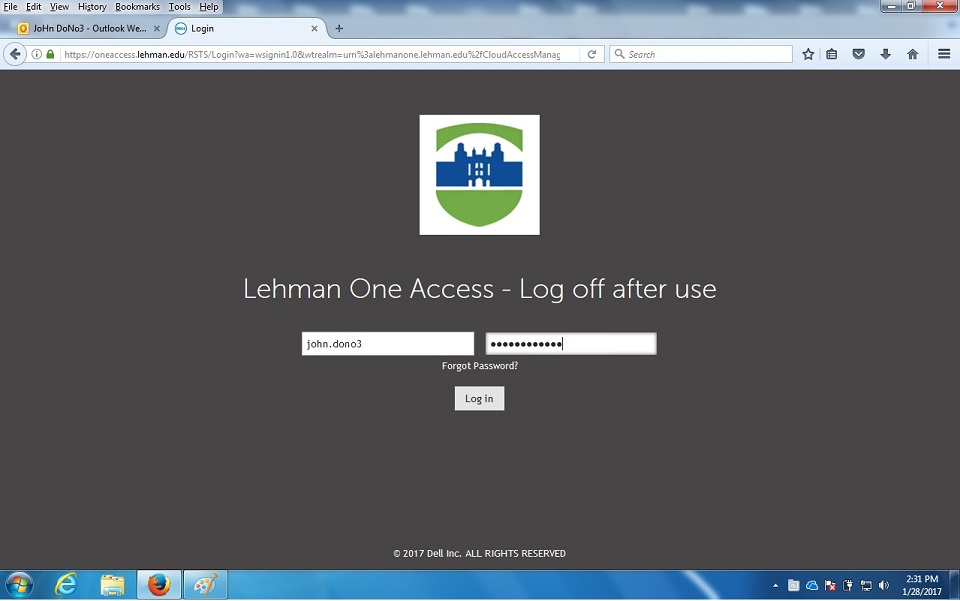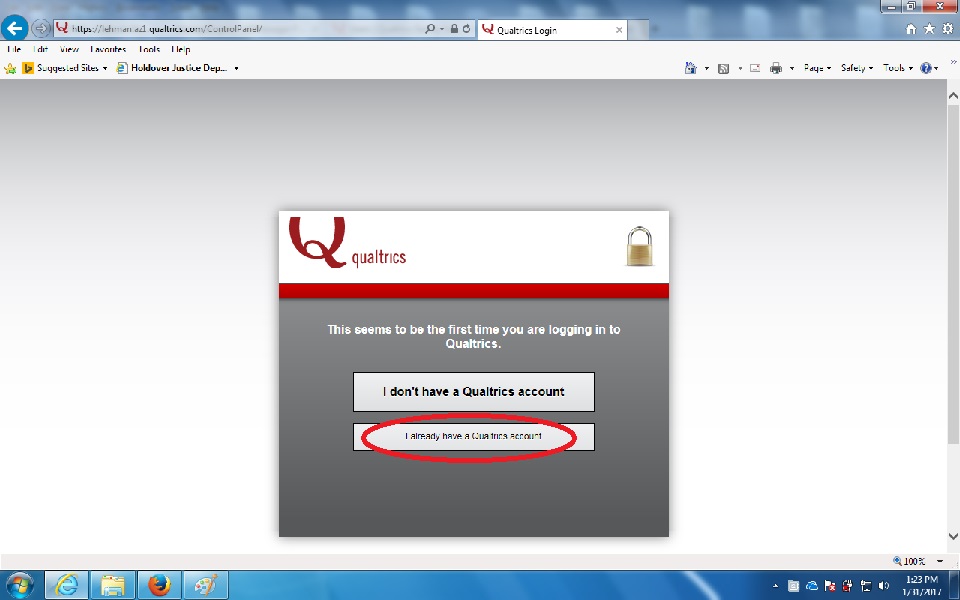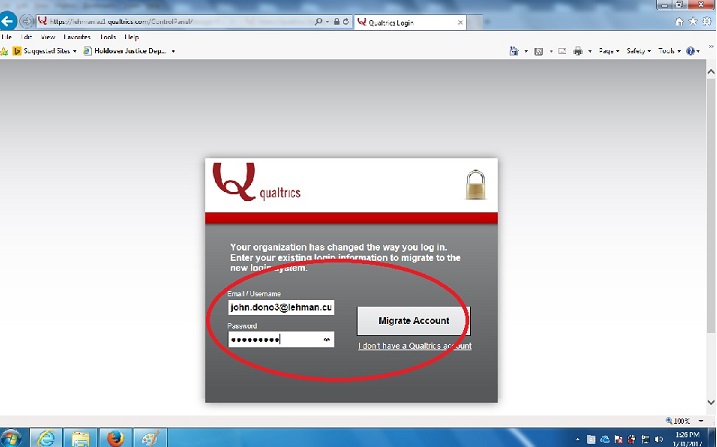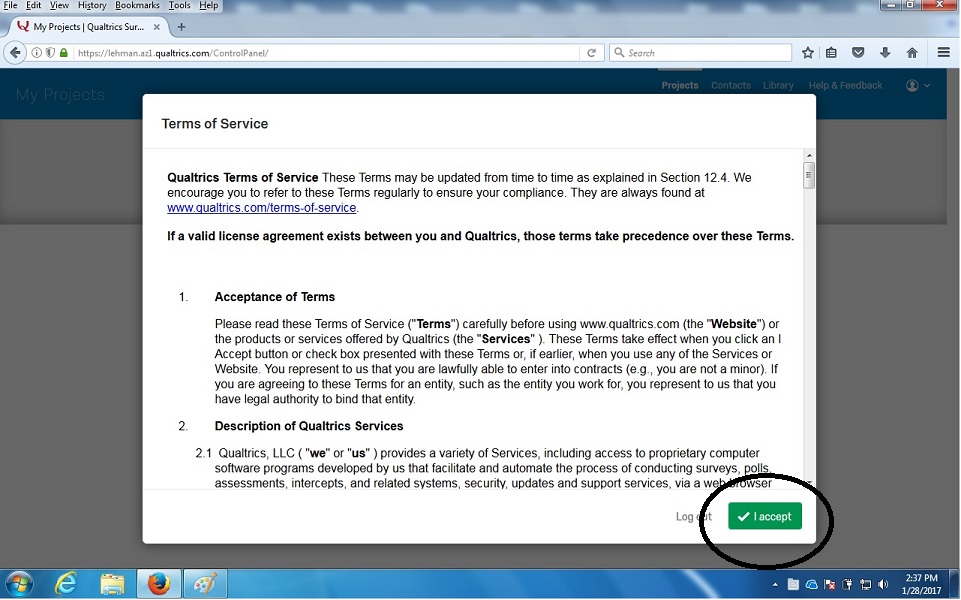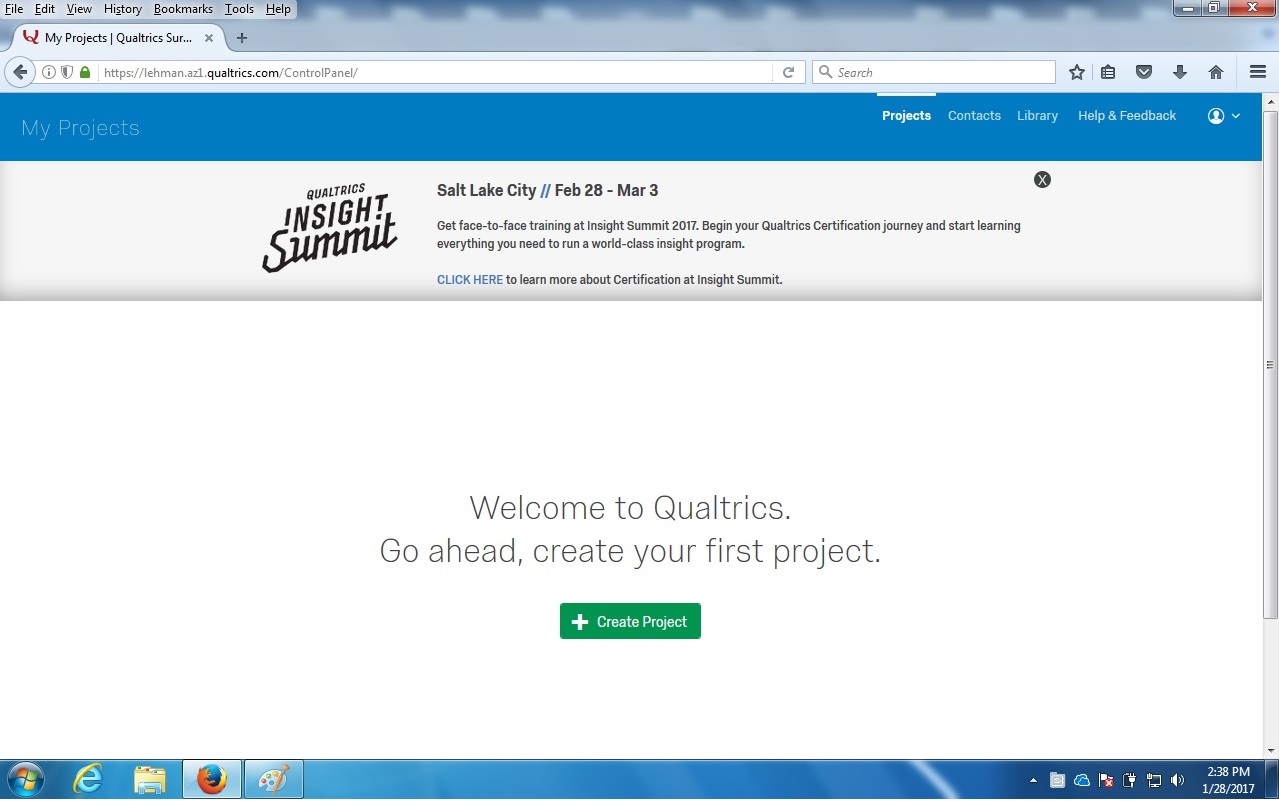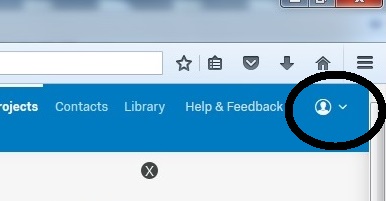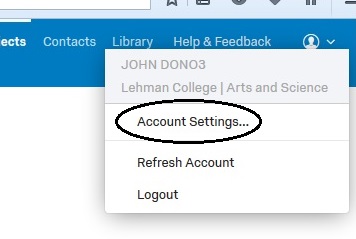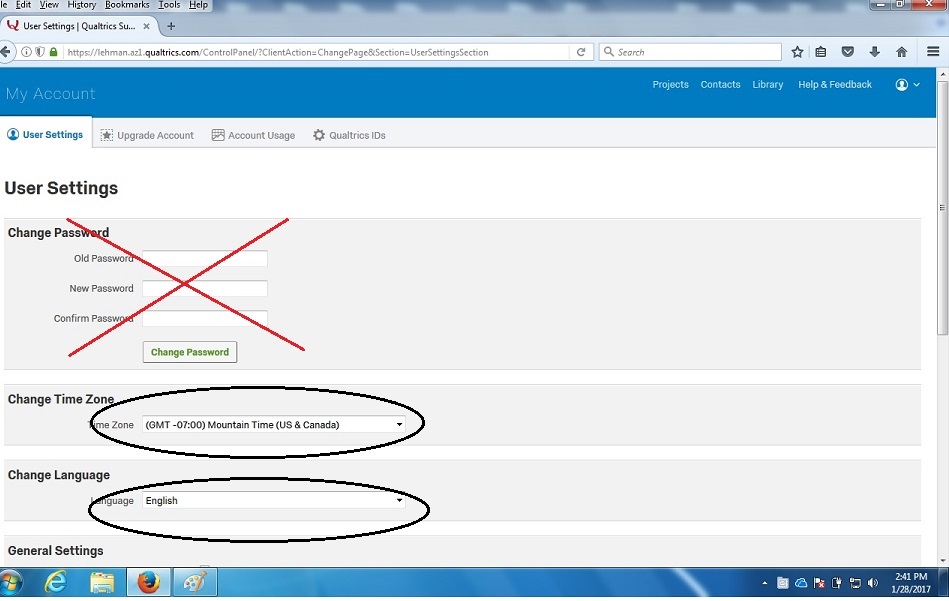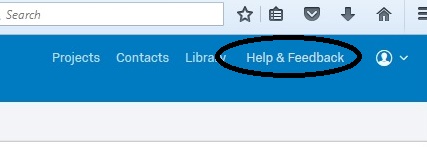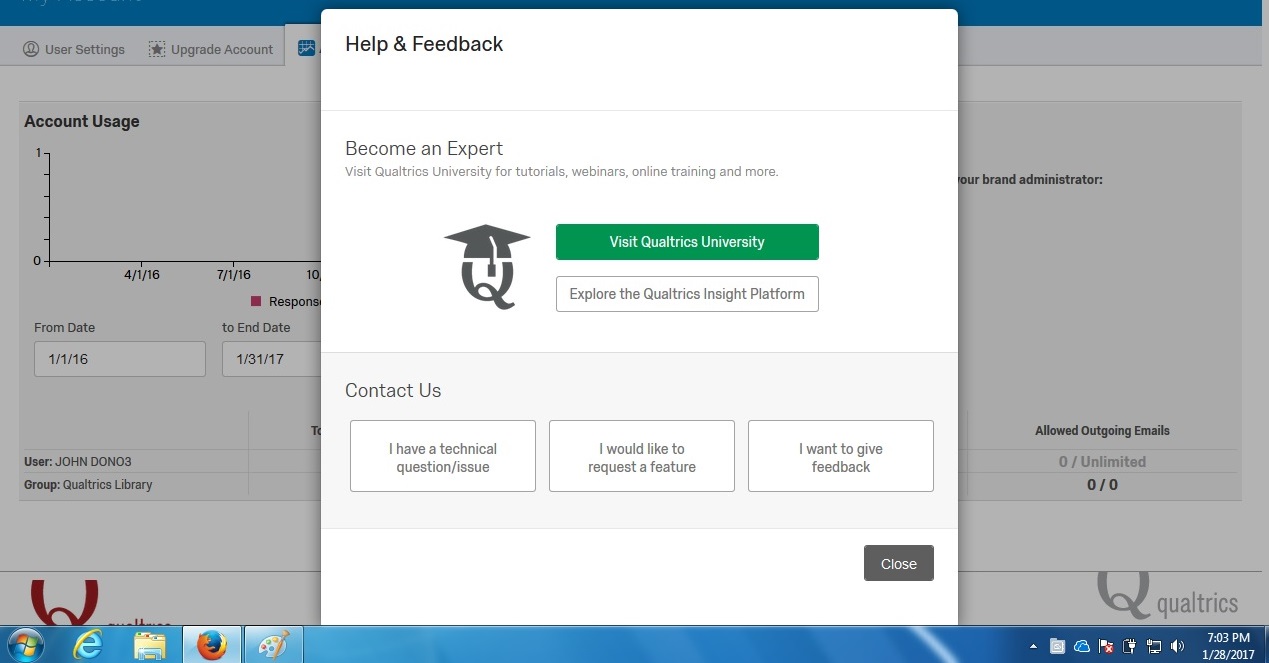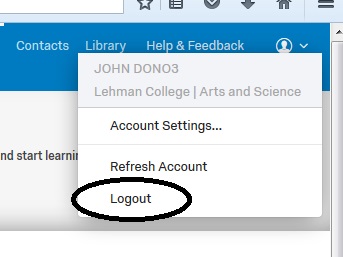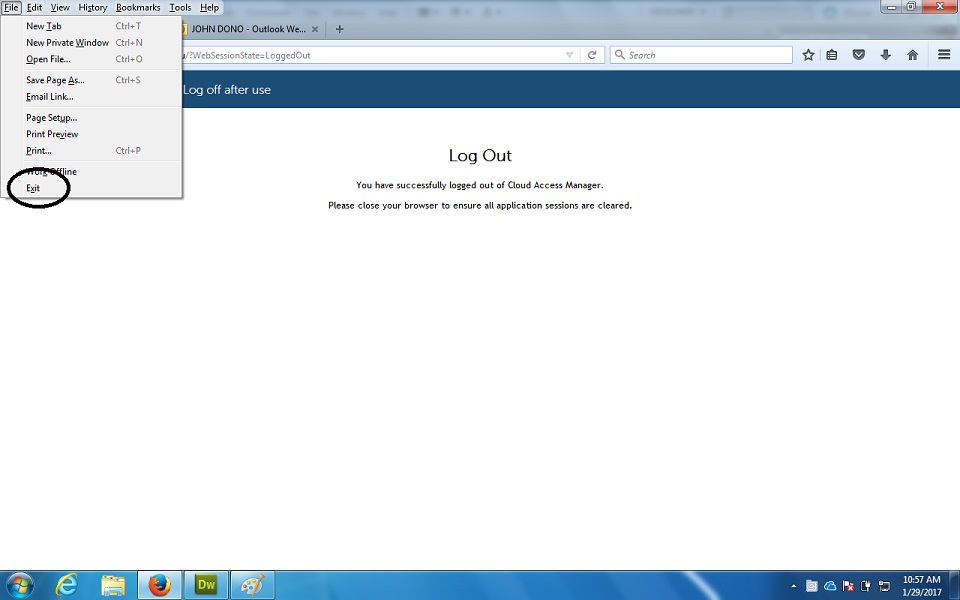Information Technology Resources
Lehman College CUNY
Migrating your Qualtrics Account
to Single Sign On
Version 1
January 31, 2017
These instructions are intended for Lehman Qualtrics users who are using accounts created prior to the implementation of single sign on. These accounts are in the form of a Lehman email address (e.g. firstname.lastname@lehman.cuny.edu).
These instructions were developed using Firefox 50.0.1 running on Windows 7 Professional.
Qualtrics is currently only licensed for the faculty and staff in the School of Natural and Social Sciences and to students in classes using the application.
- Enter following URL in the address bar of your browser:
https://lehman.qualtrics.com
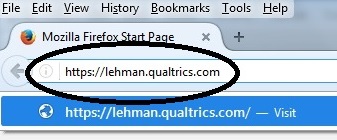
- Enter your Lehman username and password on the Lehman One Access Login screen. (These are the same credentials used for faculty and staff email, the campus wireless network and the student print system.) Click Log In.
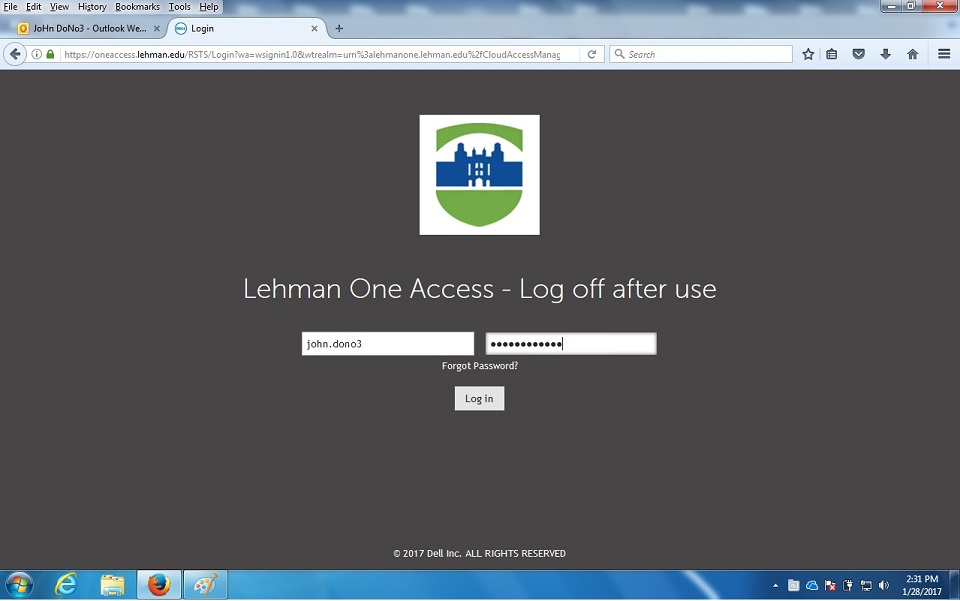
If you receive a message that you have entered "Invalid Credentials", it means that your Lehman username and/or password is incorrect or expired. Please contact the IT Help Desk at (718) 960-1111 for assistance.
If you receive a message that you are "Not Authorized", your username was not found in the School of Natural and Social Sciences faculty and staff group or in the student group. If this is an error, please contact the IT Help Desk at (718) 960-1111.
- If you have an existing Qualtrics account in the form of your Lehman email address, click on the "I already have a Qualtrics account" button.
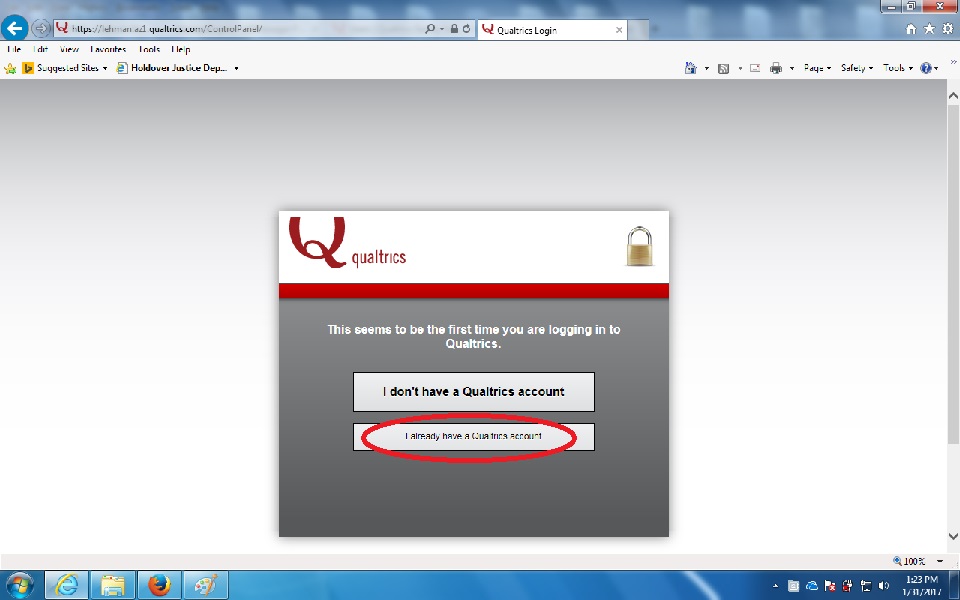
- Enter the username associated with your existing account and your current Qualtrics password. Your existing account username should be your Lehman email address. Then select the Migrate Account button.
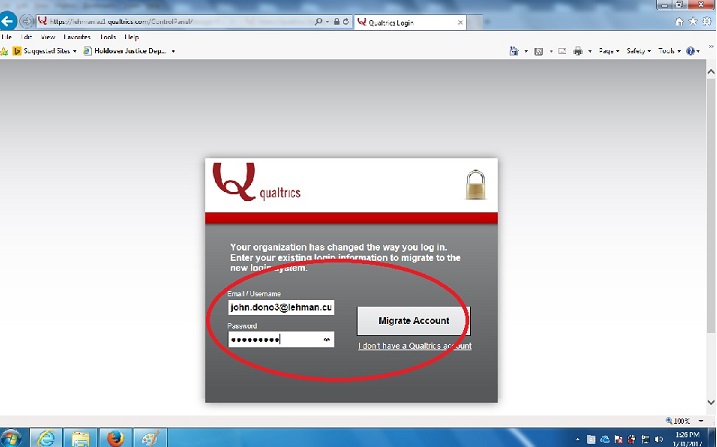
- Click Accept on the Terms of Service panel.
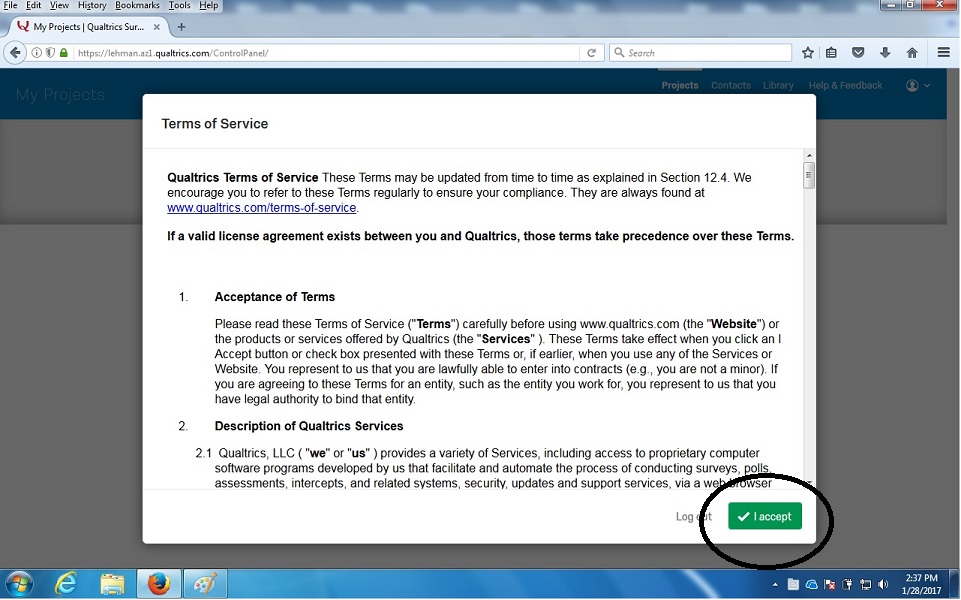
- The "Welcome to Qualtrics" screen should appear. You are now ready to start working on your existing or new projects.
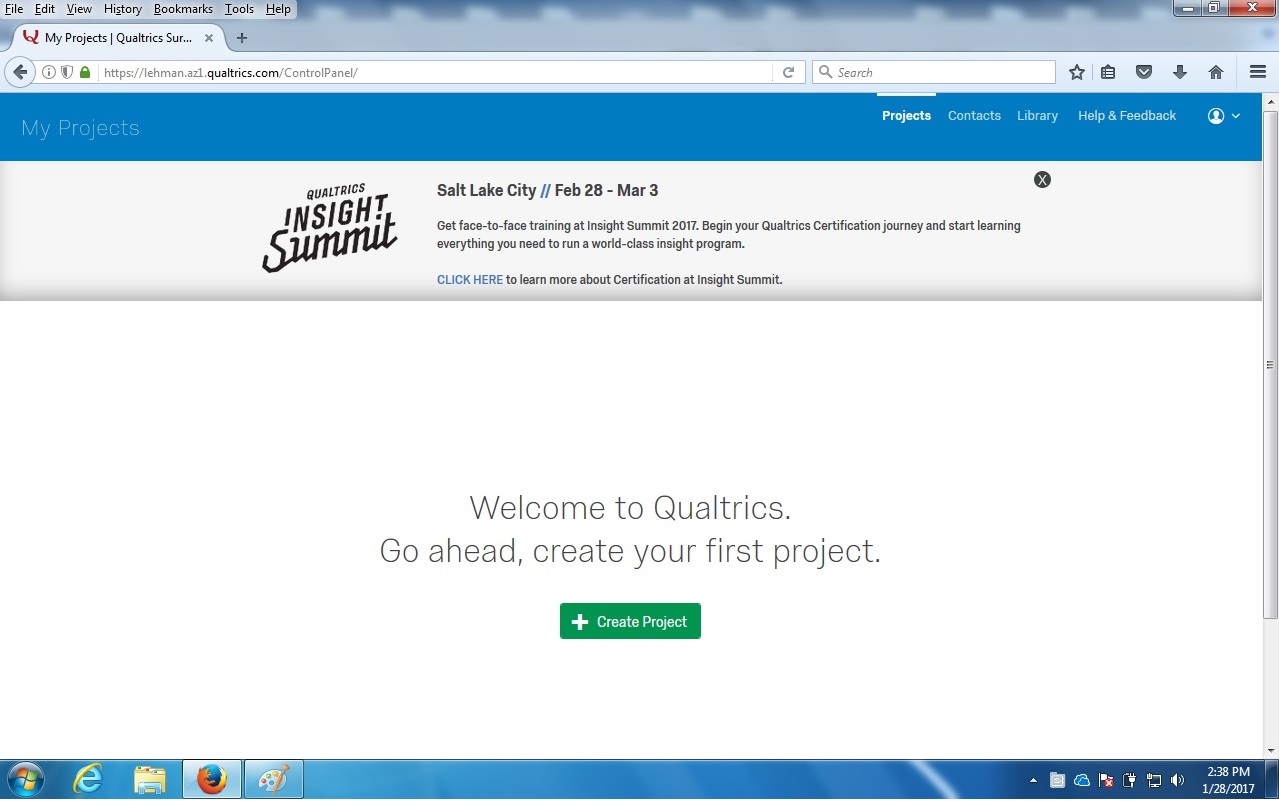
- You may want to make a few adjustments to your account settings if you have not done so already. To update the time zone and language, click on the inverted caret symbol in the upper right corner of the Qualtrics window.
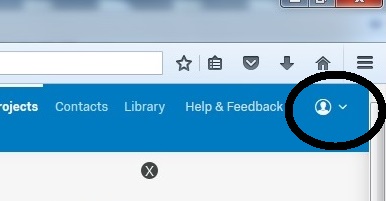
- Then click on Account Settings.
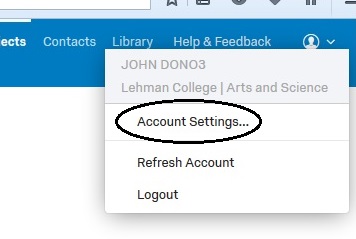
- Change the Time Zone and Language to the desired settings. The Change Password option on this screen has no effect on your login credentials and should not be used.
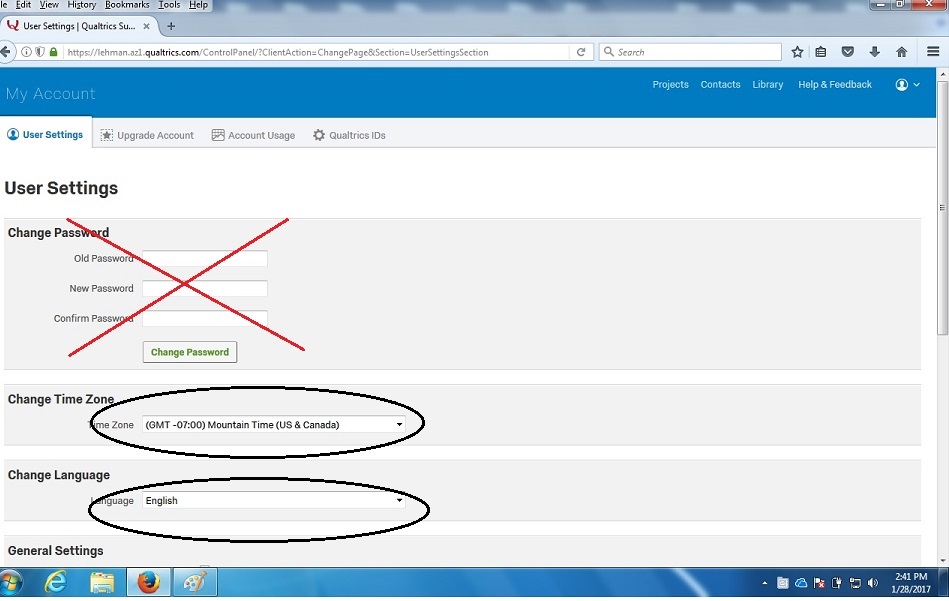
- For help, select Help and Feedback in the upper right of the Qualtrics window.
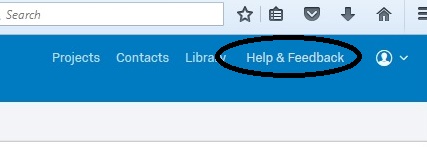
The Help panel will appear:
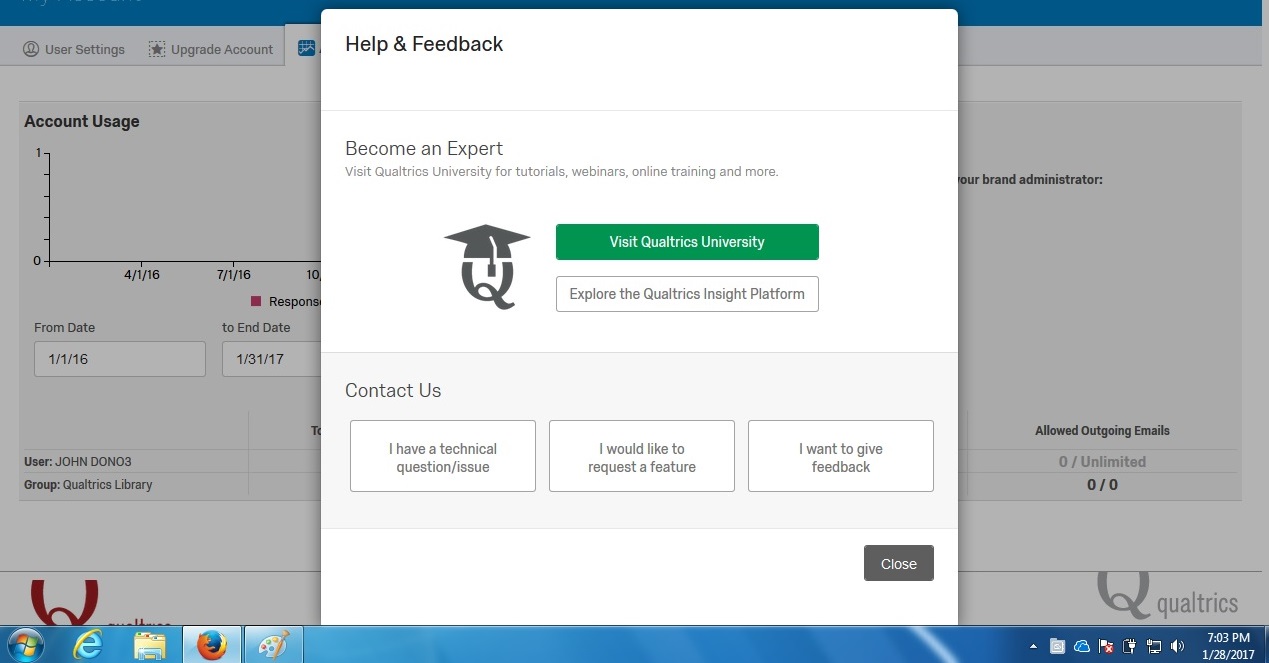
You may also want to review the Qualtrics Survey Software: Handbook for Research Professionals found at:
http://cloudfront.qualtrics.com/q1/wp-content/uploads/2012/02/QualtricsSurveySoftware.pdf
or obtain a local copy from here.
- Be sure to logout when you finish.
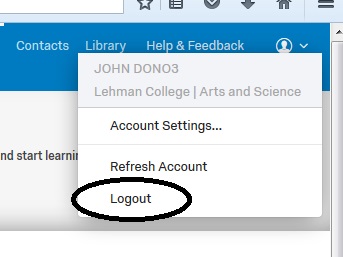
- Shutdown your browser completely when you see the Log Out screen.
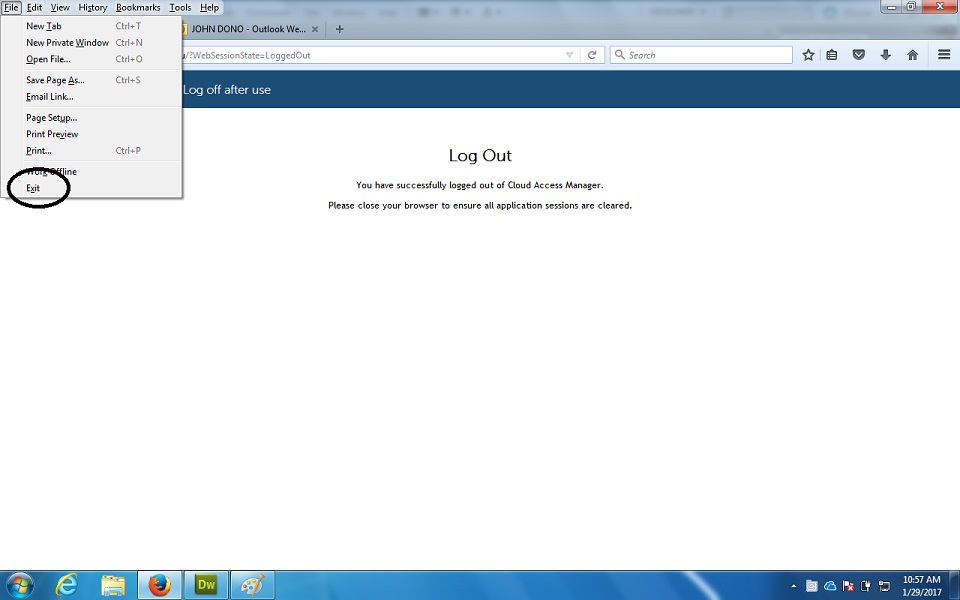
- In the future you will log into Qualtrics using your Lehman username and password.