To obtain special characters and accents on a Macintosh computer, use
the Option key and the desired special character (for example, Option+e + e for é, Option + c for ç, Option ` + vowel for à, è and ù, Option+u + vowel for ï ë, Option+i + vowel for circumflex â ê î ô û). For a few other Macintosh shortcuts, see chart below.
On many Macintosh devises, you can also hold down any vowel (or accented consonant such as ñ or ç) and select the accented letter from pop-up options.
Smartphones/Tablets/TouchScreens: On many smartphones and tablet computers, pressing and holding a vowel (or a consonant such as n for ñ, c for ç, and some punctuation) gives pop-up options for alternate or accented letters, punctuation and special characters. This also works on many computers with touch screens and on all Macintosh computers. Adding French to input languages (with word-processing or email programs) will suggest correct accents and punctuation while typing.
How to add the US-International keyboard to computers running on Windows (prior to Windows 10):
| To change the keyboard layout on your own Windows PC: Go to "control panel" and select "Date, Time, Language, and Regional Options," then "Regional and Language options." Under the "Languages" tab, click on "Details" to add a new keyboard. You should see your default language and keyboard layout (example: language is "English (United States)" and "keyboard layout/IME" is "US").
Click to ADD another keyboard. For the US-International keyboard, add another "English" keyboard whose
"Properties" (Layout) are set to US-International and then click OK.
[any language can be chosen, only the keyboard properties
matter (set to US-International) ]. Before clicking "Apply" and OK to save changes, note which language/layout has been set as default language and keyboard layout (default is in bold. You can also remove, if desired, the optional language bar [keyboard indicator] for shifting between keyboards). Change and/or remove language keyboards and default settings if incorrect, then click "Apply" and OK. This installation only needs to be done once, but can be repeated to make any keyboard changes. To see the language bar properly, you may have to reboot computer the first time, depending on which keyboards were in use (or added and deleted) while changes are made. The language bar indicator can be opened or left as an icon in the task bar. |
Note: There are slight differences depending on Windows operating systems: the end result is always the "keyboard" with "US-International" layout available. For older Windows platforms, go to Control Panel, choose Keyboard and add the keyboard desired (under "Language").
If you do not have an accent-capable keyboard installed and
All word-processing programs include options to CHANGE LANGUAGE, utually under "Tools". Before starting your document, set its input language to French. Correct punctuation (hard spaces, French quotation marks, etc.) and spelling suggestions should appear when typing. If a document was started in English, choose "select all" and edit to change to French.
As in Lehman's labs, when additional keyboards are added, an optional language bar ("keyboard indicator") appears in the task bar in the lower right of the computer screen (near the computer clock; this is usually an icon resembling a keyboard, or a square blue
icon). Click on the language bar, if necessary, to switch between keyboards. Keyboards in Lehman's language lab, Carman B-37, are set by default to the US-International keyboard. This keyboard layout works for many languages, and hardware (in the U.S.) resembles the software. For best results, select your keyboard before you open program windows (for word processing, web browsing, etc.). If you use the US-International keyboard as your computer's default keyboard (as it works for French, English, Spanish etc.), you can remove the other layouts and the keyboard indicator icon. |
The US-International keyboard turns apostrophes, trema, tilde, and circumflex keys into "dead" keys. (Marked in red on the illustration below). When you press, say, an apostrophe, it does not show on the screen. The computer is waiting for the next key.
e.g., (a vowel) you press ' and then e: you get é (accented vowel)
e.g., (a consonant) you press ' and then h: you get 'h (apostrophe + consonant)
Accented consonants N and C: Use the ~ key + n for ñ and the ' + c for ç
if you want to type the apostrophe or quotation mark by itself (e.g., before a vowel), press the apostrophe (or quotation mark) then press the spacebar.
Some web sites and software use other methods to type accents. Note also that vowels that may be corrected by a ligature () may not not recognized online.
The US-International keyboard shown below is installed on the Windows OS computers in the language lab, Carman B-37.
|
|
|
|
|
|
|
|
|
|
|
|
|
|
|
|
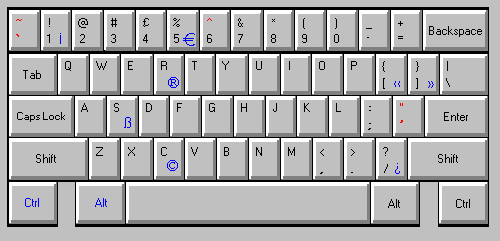
| PC-Windows |
+ |
s |
1 |
/ |
[ |
] |
c |
r |
5 |
7 |
w |
. | shift+ctl+& then o | |||||
|
|
|
|
|
|
|
|
|
º | € | ¢ |
|
|
… | · | – |
— |
œ | |
|
German ess-zet |
Spanish
inverted ! |
Spanish
inverted ? |
French
left quote |
French
right quote |
copy-
right |
trade-
mark |
degree |
Euro
symbol |
U.S. |
half |
ellipsis | interpunct | n-dash |
m-dash |
o + e ligature | |||
| Macintosh | Option key + |
s |
1 |
shift+option / |
\ |
shift+option \ |
g |
r |
0 |
shift+option 2 |
4 |
a |
; | shift+option 9 | - |
shift+option - |
option q |
There are other special characters; test for them.
NOTE: When the US-International keyboard is installed, some accents are also
accesible by holding down the "ALT" key on the right side of
keyboard, and clicking the letter. e.g.,
Alt + e = é
Alt + , = ç
Alt + 5 = €
Some characters are generated automatically, depending on word processing systems and language settings: double - - hyphens become – n-dashes; triple --- become — m-dashes; oe is forced into a œ; triple periods ... become ellipses …; quotation " marks are changed to French ones « » with hard spaces; superscript is added (1er for example becomes 1er). Change default settings, when necessary.
L'espace insécable (non-breaking space). When writing in French, punctuation (such as ? ! : ; « ») is usually separated from words with a non-breaking space. For clean copy (without punctuation floating alone at beginning or end of lines), use "hard" spaces (non-breaking spaces) to keep punctuation attached to word. If not automatically inserted with the word processing program you use, for Windows, type Ctl-Space or Ctl-Shift-Space (depending on software) and for Macintosh, type ALT+space for a "non-breaking space." Revealing codes will show difference between spaces and hard-spaces. In programming code, a NonBreakingSpace appears as
Avec les espaces insécables, vous garderez « avec les mots » la ponctuation souhaitée !Le point médian (interpunct, or middot). For non-gendered French, masculin-feminin options are separated by an interpunct. Ainsi, on peut s'adresser à tou·te·s les étudiant·e·s sans exclure qui que ce soit… For the middot: Shift+Option+9 on Macintosh computers; see options under comma on Android devices, ALT+250 (or ALT+0183 on numeric keypad) for Windows devices. In code: ·
French keyboardsIt is recommended that you use the US-International keyboard described above.However, you may find the following keyboards useful to know. French-Canadian keyboard:red = dead key + vowel (or C) for accents blue = CTL+ALT + letter for special characters
"French" keyboard:red = dead key + vowel (or C) for accents blue = CTL+ALT + letter for special characters
|
return to Homepage, department of Languages and Literatures
return to French @ Lehman homepage