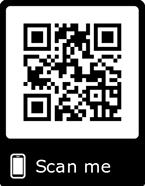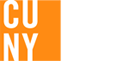Don’t wait in the Financial Aid Office line!
No more paper tickets!
Put yourself on the wait line from anywhere - LehmanQ will let you know when it’s your turn!
Use our new mobile scheduling tool, LehmanQ, to put yourself on the Financial Aid Office line in Shuster Hall. You can do this from anywhere - use your mobile phone, your computer, or the kiosk on the first floor of Shuster Hall.
Here’s how it works:
 Sign-in from this page:
Sign-in from this page:
- Click on the URL https://tinyurl.com/lehmanq (or scan the QR code below).
- Follow the directions to sign in.
- Select the reason why you want to see us.
- You will receive text updates on your cell phone that will let you know where you are in the line. Work in the library or grab a cup of coffee – we’ll let you know when to arrive!
- Bookmark the site for future use!
 Sign-in from Shuster Hall:
Sign-in from Shuster Hall:
- Go to the kiosk outside Room 136 in Shuster Hall.
- Touch the screen to sign-in.
 Sign-in with the QR (Quick Response) Code
Sign-in with the QR (Quick Response) Code
- Download a free QR code reader from the App Store or the Play Store
- Scan the QR code below.
- Follow the directions on the screen.
- You will receive text updates on your cell phone.
 LehmanQ Transaction Commands on Your Cell Phone (message rates apply)
LehmanQ Transaction Commands on Your Cell Phone (message rates apply)
- L (Leave the queue) - use this command when you need to exit the line.
- S (Status update) -use this command when you want an update of your wait time and place in line.
- M (More time) -use this command to request additional time if you can't be in the area.
- H (Help) - use this command to get additional assistance with LehmanQ.
- W (Switch) - use this command to switch from text to voice call updates.
- N# (Notify me in # minutes) - use this command to let LehmanQ know when to send an alert.